Assemble Systems will have a brief upgrade and maintenance outage on Tuesday, September 21st between 8:00 PM and 12:00 AM CT. (ANZ users will have maintenance outage on Thursday, September 23rd between 1 AM and 5 AM local time). During this time, your Assemble site will be offline temporarily. Thank you for your patience while we perform maintenance. With this release, you will notice the following enhancements:
We are excited to announce the release of our new integration with BIM 360 Docs and Autodesk Docs. Assemble users can now publish Revit models directly from Autodesk Docs and BIM 360 Docs to Assemble without the need of the Revit add-in. This greatly reduces duplication of efforts by leveraging the common data environment and helps ensure everyone is working from the latest project documents.
- This functionality is currently only available for Revit models
- Besides an Assemble subscription, a subscription to Autodesk Docs and/or BIM 360 Docs is required
- Users must have proper permissions to the folders/sub folders where the Revit models are located
Features of the Cloud Publishing Integration:
After linking a new Assemble project to an Autodesk Construction Cloud Project, you can choose to publish models from BIM 360 or Autodesk Docs folders that you have permissions for
Click Add Models
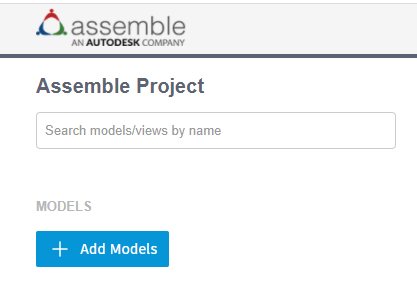
Select the project folder where your file exists
Select the file you want to publish
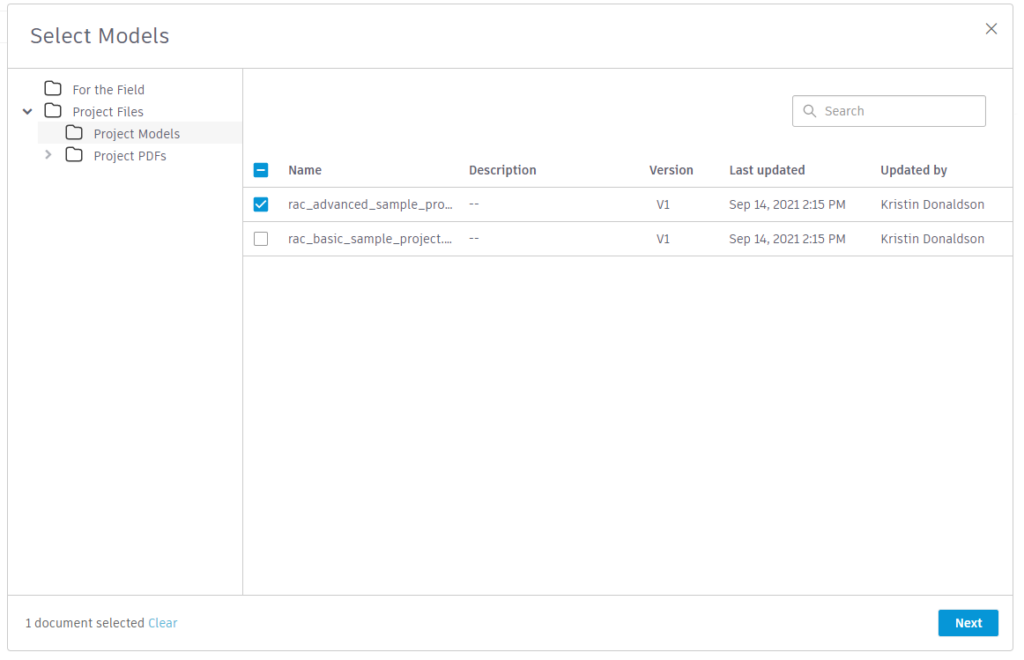
You will be able to change:
- Name of the model
- Version tag for the model
Click Import to start the publishing process
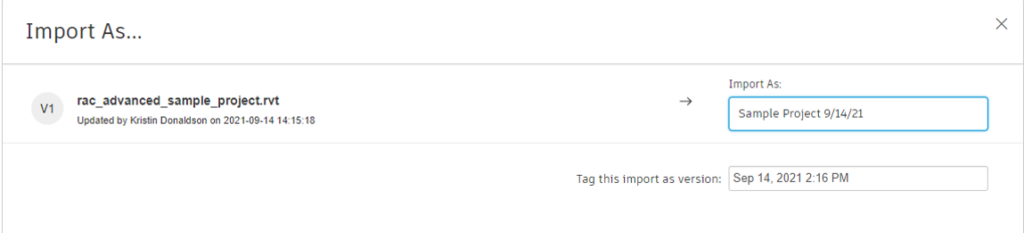
Once Import is clicked, the publishing progress will be displayed
You can click the X or Dismiss to close
Click View progress to display publishing information details

The Report button will direct you to the Contact Support page within the Autodesk Knowledge Network site for assistance
Click Show Details to access additional information about the publish, this will be helpful to the Support team if you encounter issues during the publishing process
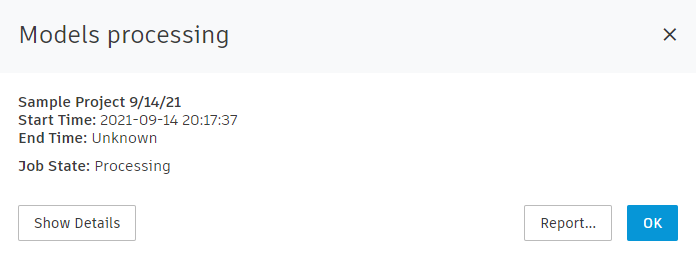
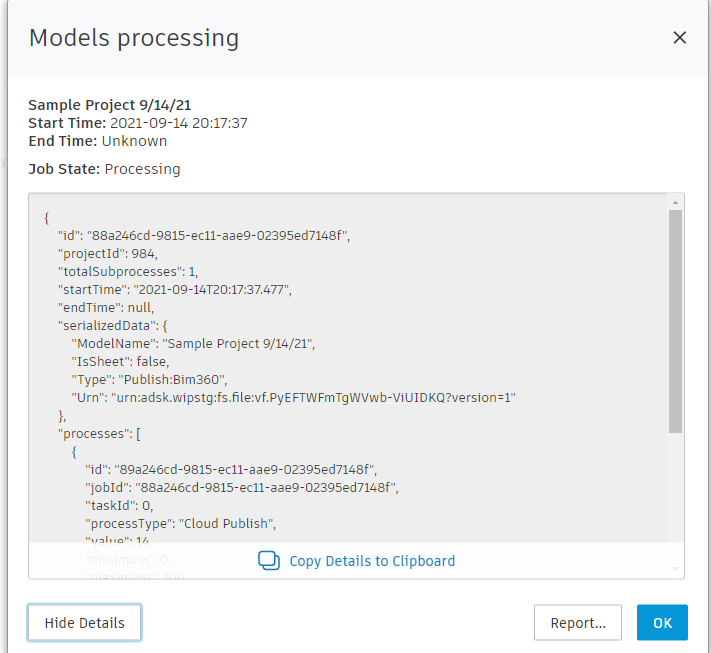
If you need to find the status of any current or recent publishes, you can click on Import History at the top of the menu bar to see the progress of your publishes
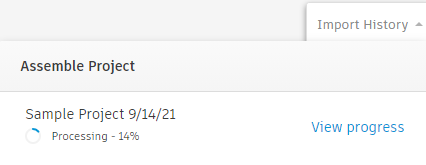
Once successfully published, you can use the model in Assemble just like any model published from the Revit desktop publisher
Click the Add/Update Models link to Add new models or Update the existing models when a new one becomes available
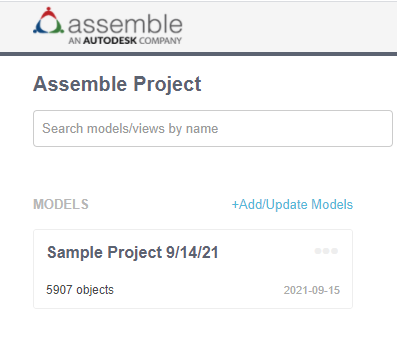
When you click on the Add/Update Models link, files that have already been published to Assemble will display a blue dot by the version number
Hovering over the version will give you additional info
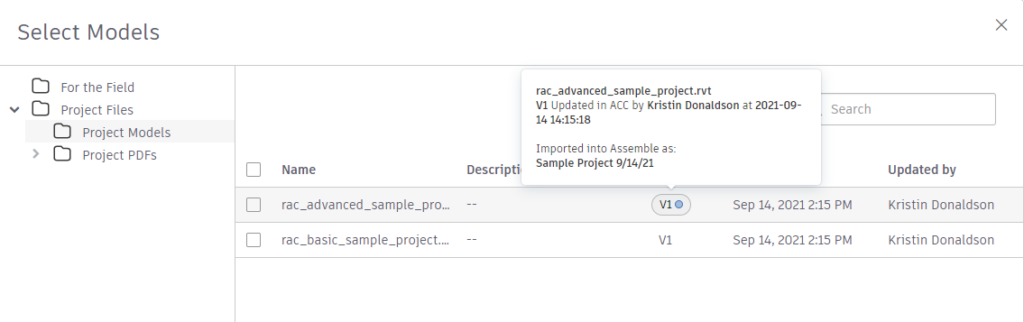
An orange square indicates a new version is available to publish
Hovering over the version will give you additional info
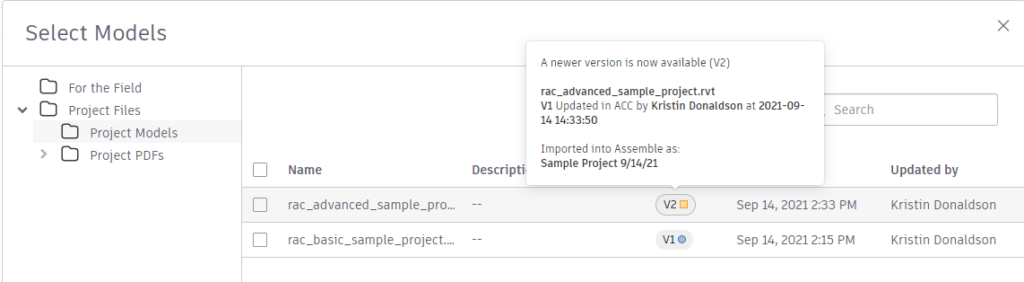
Please check out the help page for additional information.
IMPORTANT NOTE:
We will also have a new Revit publisher add-in available for download. Updating the publisher add-in is not required but highly recommended. The latest publisher add-ins can be downloaded here.
Note: We recommend uninstalling the old add-in before installing the latest version.
If you have any questions, please feel free to contact Autodesk Support team.

Comments are closed.