Assemble Systems will have a brief upgrade and maintenance outage for ANZ users Thursday, May 6th between 2 AM and 5 AM local time. During this time, your Assemble site will be offline temporarily. Thank you for your patience while we perform maintenance. With this release, you will notice the following enhancements:
View Switching and View and Model Search:
Assemble has added a new feature that allows you to easily switch between views without having to leave the screen.
Select a project
Select a model or view
Once the data has finished loading, click on the drop-down arrow to select a previously saved view without returning to the project dashboard page.
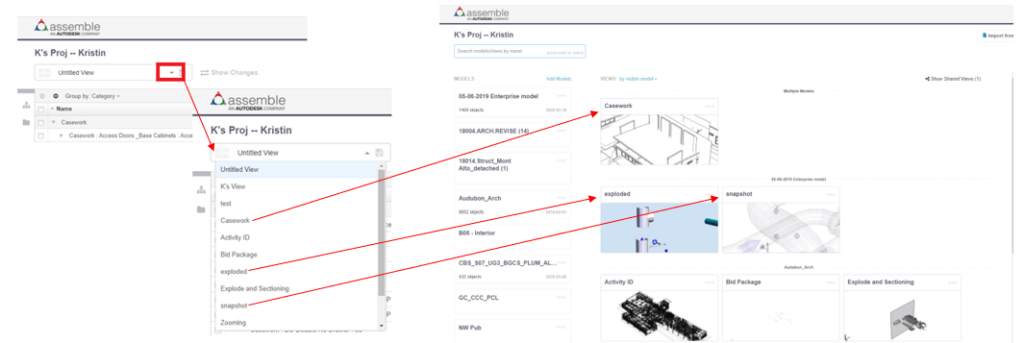
Updated text to clearly communicate the Search box will filter through the models and/or views on the page to easily locate a specific model or view without having to scroll through the lists.
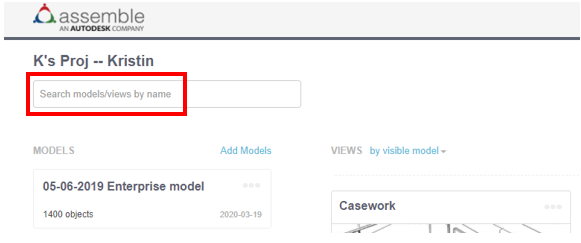
Deleting a model:
We are removing the ability to delete models that have versions attached to decrease the potential data loss if someone accidently deletes a model. You will still be able to delete a model container if there are no model versions that exist.
Before the May 2021 Release, we could delete models with multiple versions
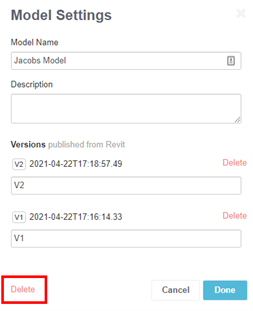
After the May 2021 Release we will no longer be able to delete models with multiple versions until all versions have been deleted.

Instructions to delete a model:
• Single version model delete:
o Select a project
o Click on the ellipsis of the model you are wanting to delete
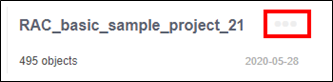
o Click Delete
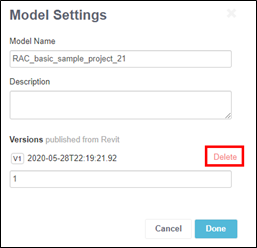
o Click Done

o This message will be displayed
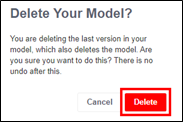
o Click Delete
o Once you click Delete, the model will no longer be displayed in the list of models
• Multiple version model delete:
o Select a project
o Click on the ellipsis of the model you are wanting to delete
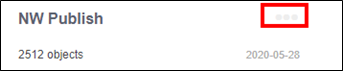
o Click Delete to the right of a version
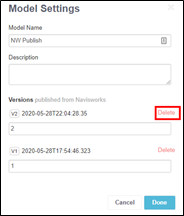
o Continue deleting the versions until you get to the last version
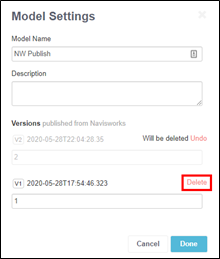
o Click Done
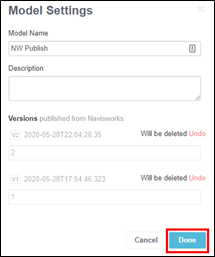
o This message will be displayed
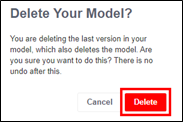
o Click Delete
o Once you click Delete, the model will no longer be displayed in the list of models
• Delete a single version without deleting the model:
o Select a project
o Click on the ellipsis of the model you are wanting to delete
o Click Delete to the right of the version you no longer need
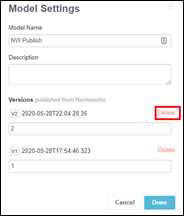
o Click Done
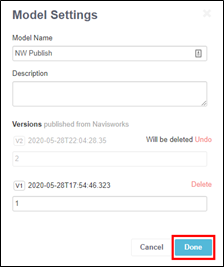
o This message will be displayed
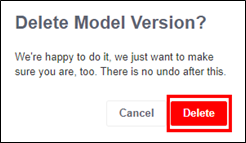
o Click Delete
o Once you click Delete, the model will still be displayed in the list of models
Support for Navisworks 2022:
We are pleased to announce that we have a new Navisworks publisher add-in available to download on our website. The new Navisworks publisher add-in supports publishing from Navisworks 2022. **Updating the add-in is not required, but if you wish to publish from Navisworks 2022, you must download the latest add-in.
Retiring Assemble Credentials:
We are going to replace the Assemble login with the Autodesk Sign-in on May 30th 2021 to provide a seamless login experience and enhanced security. If you do not have an Autodesk ID, simply click on “Sign in with Autodesk ID” on the login page and follow the prompts to create an account. When creating your Autodesk account, please use the same email address as your existing Assemble username. If you wish to use a different email address, you will need to ask your site admin to invite your new Autodesk ID to the Assemble site. If you already use an Autodesk ID to log into your Assemble site, no action is required. If you need assistance creating an Autodesk account, please read the instructions below. To start our transition to align with the Autodesk ecosystem, our login pages will have some changes:
After May 4th:
The following areas will display the new login workflow until we remove the Assemble credentials:
• Schedule Integrator
• Class Editor
• Excel Connect
• Power BI
• Bloom CE
• Desktop publishers
• Batch publisher
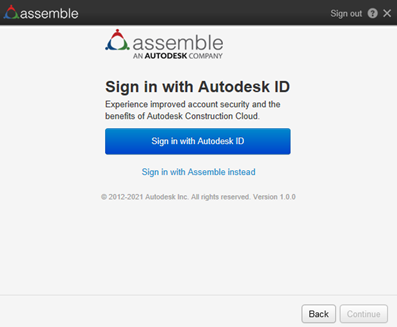
If you have any questions, please feel free to contact Autodesk Support team.

Comments are closed.