We are going to replace the Assemble login with the Autodesk Sign-in on May 30th 2021 to provide a seamless login experience and enhanced security. If you do not have an Autodesk ID, simply click on “Sign in with Autodesk ID” on the login page and follow the prompts to create an account. When creating your Autodesk account, please use the same email address as your existing Assemble username. If you wish to use a different email address, you will need to ask your site admin to invite your new Autodesk ID to the Assemble site. If you already use an Autodesk ID to log into your Assemble site, no action is required. If you need assistance creating an Autodesk account, please read the instructions below. To start our transition to align with the Autodesk ecosystem, our login pages will have some changes:
As of April 7th 2021:
The web login page will display the Sign in with Autodesk ID button first and the Assemble credentials section will not be displayed until after you click on the “Sign in with Assemble instead” link. Below are the screenshots to follow for each sign in option.
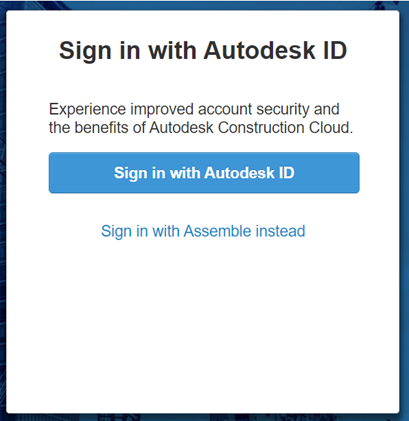
After our next release in April/May:
The following areas will display the new login workflow until we remove the Assemble credentials:
- Schedule Integrator
- Class Editor
- Excel Connect
- Power BI
- Bloom CE
- Desktop publishers
- Batch publisher
As of May 30th 2021
The Assemble credentials will be completely removed, the following areas will no longer support the Assemble credentials login workflow:
- Web
- Schedule Integrator
- Class Editor
- Excel Connect
- Power BI
- Bloom CE
- Desktop publishers
- Batch Publisher
- Mobile
- Shared views (iSqFt and Procore)
If you have any questions, please feel free to contact Autodesk Support team.
Instructions:
IMPORTANT NOTE:
If you are still using your Assemble ID to log into the Assemble site but use an existing Autodesk ID to access other Autodesk products, please follow the instructions below to ensure uninterrupted access using the same Autodesk login.
- Log into your Autodesk account to retrieve your name/email for your Autodesk ID (login at https://accounts.autodesk.com )
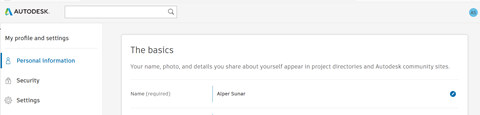
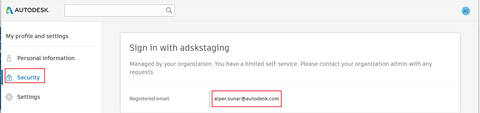
- Log into your Assemble site with your Assemble ID
- Go to My Account
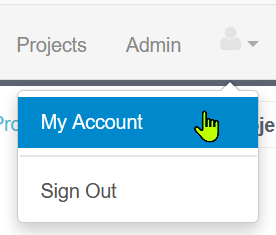
4. Update your name/email to match the name/email listed under your Autodesk ID (from step 1)
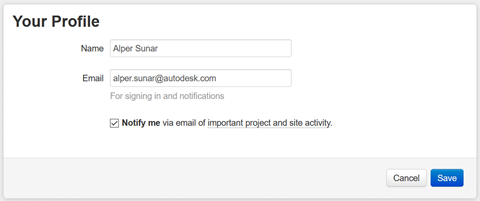
- Click Save
- Go to My Account > Sign out
- Go to your Assemble site again
- Click sign in with Autodesk ID
- Use your existing email/password for your Autodesk ID (from Step 1). You should now have access to your existing Assemble projects
If you need to create new Autodesk ID credentials, please follow instructions below:
Go to your Assemble site
Click Sign in with Autodesk ID
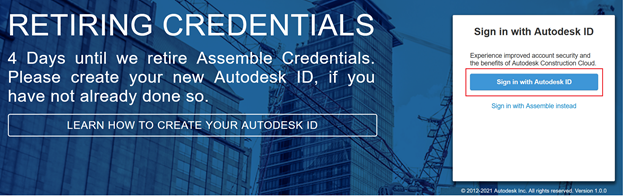
Sign in with your Existing Autodesk ID:
Enter your email
Click Next
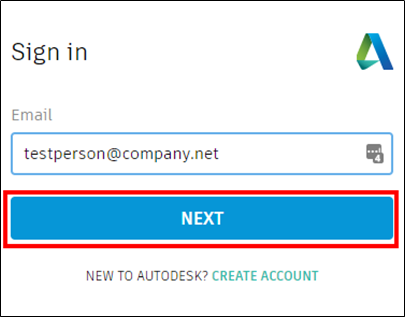
Enter your password
Click Sign In

Create new Autodesk Id credentials:
Click Create Account at the bottom of the dialog.
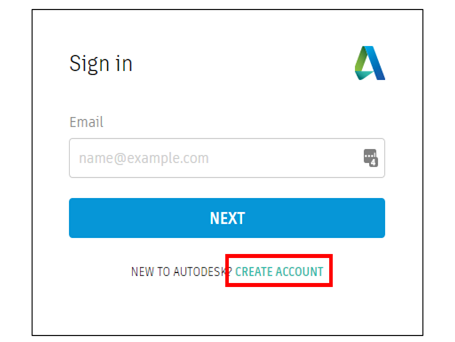
Do all of the following:
· In the First name box, enter your first name.
· In the Last name box, enter your last name.
· In the Confirm email box, enter your email address.
· In the Password box, enter a password for your Assemble account.
· Click I agree to the Autodesk Terms of Use and acknowledge the Privacy Statement.
· Click Create Account.
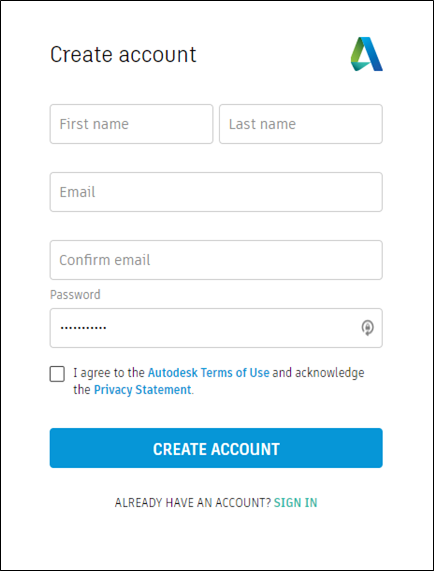
Click Get Verification Email.
From your inbox, open the Verify your Autodesk Account email. Click VERIFY EMAIL.
A message indicating that your account is verified appears.
Click Done.
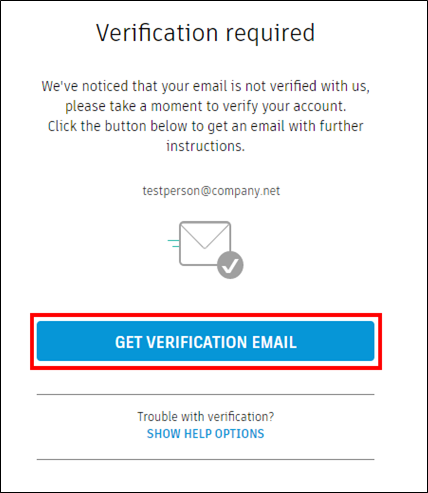
To sign in with existing Assemble credentials:
Enter your URL
Click on Sign in with Assemble instead
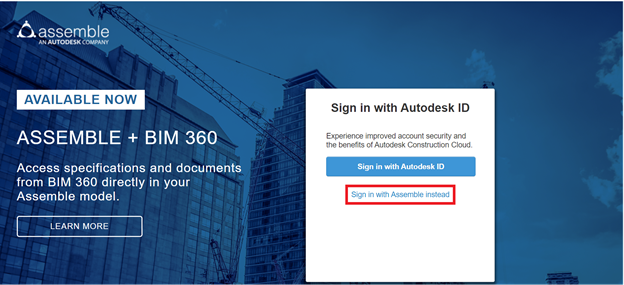
Enter you email and password
Click Sign In


Comments are closed.