Assemble Systems will have a brief maintenance outage Tuesday, April 14th between 8:00 PM and 12:00 AM CT. During this time, your Assemble site will be offline temporarily. Thank you for your patience while we perform maintenance.
**UPDATING THE PUBLISHER ADD-INS IS NOT REQUIRED”
However, we highly recommend that you upgrade the Revit and Navisworks publisher Add-ins to resolve issues reported by customers. We also recommend updating the add-ins for Power BI and Excel as well for the same reasons.
Latest Publisher Add-ins (both Revit and Navisworks) and other desktop add-ins can be downloaded here on Tuesday night, April 14th.
New Feature:
With this new release, We are implementing a new Project Dashboard. The new dashboard includes a search function, improved sorting, and a new view that displays more detailed project information. This new dashboard will allow you to locate your projects with ease. Following the April 2020 release, an enhanced “Card View” will be displayed. The dashboard will retain the sorting, text entered in the “Search” box, and the view selected. Sorting does NOT sync between the “Card View” and “Compact View.”
The “Card View” enhancements:
- Search projects based on:
- Name
- Job Code
- Description
- Linked BIM 360 Project (if one is linked to the project)
- Added “Sort by” option
- Name in descending order
- Two new icons:
- Card View icon (active when the gray box is around the icon)
- Compact View icon (switches the screen to display project details)
The “Compact View” is a new screen that displays project information in a more detailed view:
- Search projects based on:
- Name
- Job Code
- Description
- Linked BIM 360 Project (if one is linked to the project)
- Two icons:
- Card View icon (switches the screen to display project cards)
- Compact View icon (active when the gray box is around the icon)
- Columns that can be sorted by ascending or descending order:
- Name
- Job Code
- Description
Linked BIM 360 Project - Last Activity (the date of the last attempted or completed publish)
- Click anywhere in the column to open the project
The “–” mark indicates there is no information for the field
The color displayed in the column correlates to the color that was selected for the card when the project was created
The “B” indicates a project has been linked to a BIM 360 project
The Archived Projects page will retain the view, the sorting, and text entered on the Active Projects view
We have fixed the following:
- Power BI
- Project columns not displaying project information (job code, description, ect)
- Better performance when opening large models
- Delete Archived Projects
- Ability to delete projects with sheets
- Ability to delete metric projects
Note: Please clear your cache after each release to avoid issues with logging in and the 3D viewer.
If you have any questions regarding the update, please feel free to contact Autodesk Support team.

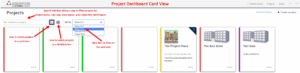
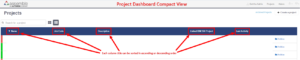
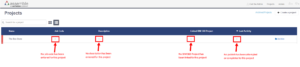
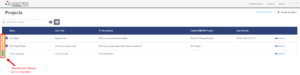
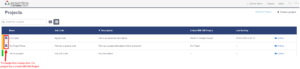
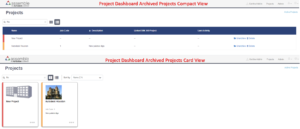
Comments are closed.